Barcode Scanner
Most books nowadays have barcodes that encode the ISDN number of the book. By scanning these barcodes, the "My Books" app is able to download the details of the scanned books from online libraries. Thereby, you do not have to enter these details manually.
To scan a barcode, press the pushbutton "+". This enable the camera of your smartphone. Position the camera over a barcode. As soon has the barcode has been detected, you will hear a confirmation tone.


If the app is set to scan permanently in the settings, the camera stays active, and you can proceed with the next book. By pressing the "Back"-button you return to the list of scanned books.

To import the scanned books into the "My Books" app, you need to share the collection.
After pressing "Share", Android presents a list of apps that are able to share content. For example, you can send the list to yourself as an email attachment. Another practical method is uploading the list to your OneDrive.

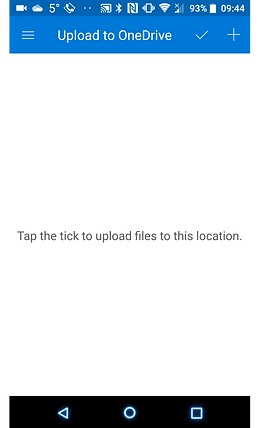
You can also save the list on your smartphone to upload it at a later point in time. To to this, choose the function "Save" from the menu.
The menu item "Saved lists" opens a page with all saved lists.


On the book list page you can delete, display, and share the saved lists.

App settings
Choose the menu item "Settings" on the initial page to open the settings dialog.
General settings
If the setting "Lookup book titles" is enabled, the app will send each scanned code to an online library to determine the title of the corresponding book.
If the setting "Stay in scan mode" is activated, the app stays in scan mode once it is active. If the setting is deactivated, the app returns to the start page after each scan.

Scanner options
Depending on the lighting conditions it may be helpful to us the flash during the scan process. However, in case of high-gloss covers, that flash can also have a negative impact.
If the automatic barcode detection is activated the app identifies barcodes automatically. In rare cases, books have several barcodes. In these cases, the app may choose the wrong barcode. If you deactivate this setting, you must choose the barcode that you want to scan.

